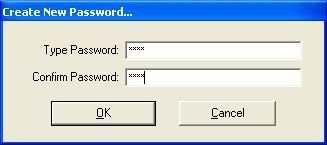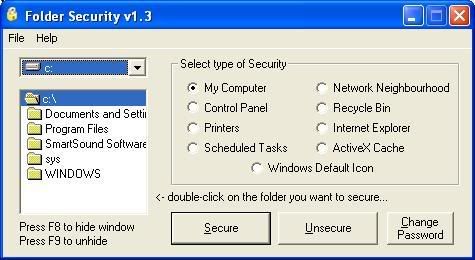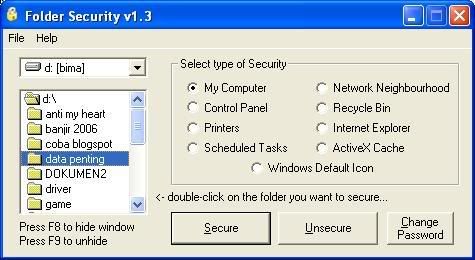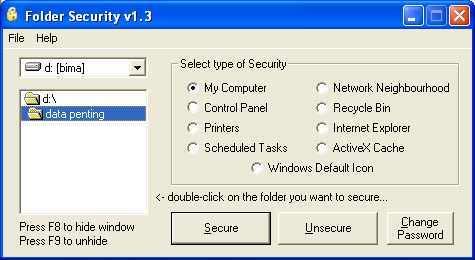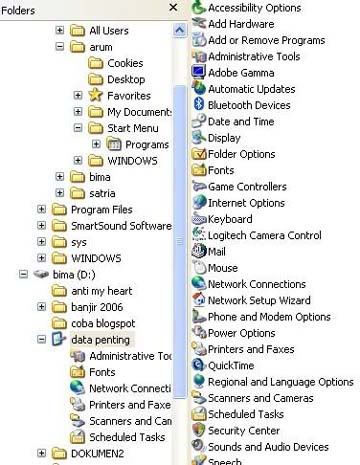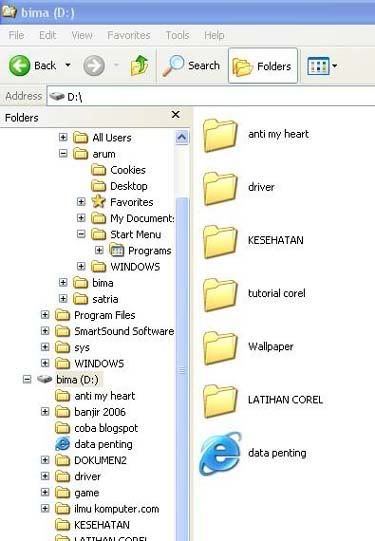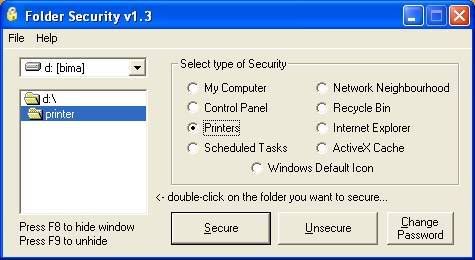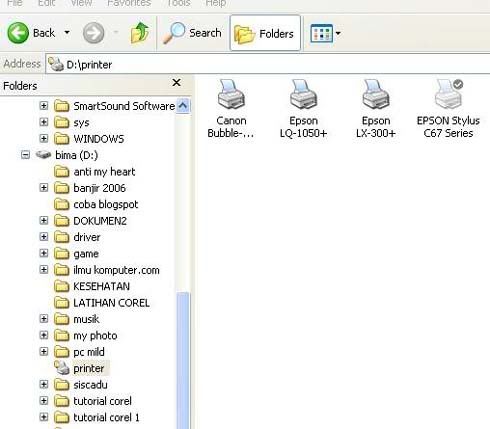Wireless, tanpa kabel. intinya, nggak usah repot-repot pake kabel kalo ada yang bisa nyambung tanpa kabel.
dari web yang sama http://www.computerfreetips.com/ ini dia wireless thing.
intinya ini sih tips buat pengguna Bluetooth headseat (gue huga atuh yah.. hahaha~)
Wireless Headset Tips
The best wireless headset for you will depend on your needs and how often you will use it. For a cell phone wireless headset, you will want to look for a blue tooth headset, as that is the industry standard. Other features to consider include:
- Comfortable fit
- Features you require
- Within your price range
- Compatible with your current cell phone.
If you need a wireless headset with a landline telephone, you need to consider some alternate options:
- What brand name are you most comfortable with? Wireless headsets for your regular phone come from various manufacturers including Plantronics, GN Netcom and Polycom.
- How much desk space you want it to take up?
- How much range it needs to have (how large is your office)
You may not have considered it, but you can also get a headset for your computer. If you use Skype or any of the other nifty computer phone call programs, you may have a headset plugged into your desktop or laptop already, but wireless may make your life much more flexible.
Wireless Headset: Bluetooth
Bluetooth is another wireless standard, mostly used for short range connectivity. You will often find Bluetooth technology in printers, cell phones and wireless headsets. Its range is significantly shorter then other wireless technology, about 30 feet. It is less expensive then other Wi-Fi standards and works well for many home offices. This is why Bluetooth has been included in many wireless headsets - but beware of that range, you don't want to wander too far from your source and lose you call.
Reasons to Use a Wireless Headset
A wireless headset offers you significantly more freedom while you talk on your cell phone or regular phone. By plugging in the wireless adaptor, you can walk all over your home or office. The benefits in an office environment are clear, but these are also great for stay at home parents who may be chasing an active toddler all over the house! The car is another obvious location for the use of a wireless headset.
Good wireless headsets come equipped with volume control and answer buttons and they should be small and fit comfortably over your ear. They should be snug enough so you don't have to worry about the headset slipping off your ear or falling to the ground.
Problems with Wireless Headset
If your wireless headset is having performance issues, there are a few things you can check.
- Make sure your telephone or ell phone is within range and not overly obstructed.
- Check to make sure your cell phone battery is charged and you are receiving a good signal.
- Typically, with wireless headsets you will have multiple channels from which to select the best signal, so make sure that you have switched around to see which is best and that you aren't still on the default channel.
- Make sure you try your phone without the headset on at all to ensure that the line or signal is strong.
- Finally, check to make sure the batteries in the wireless headset are charged.
Wireless Headset
A wireless headset is a small device you slip over your ear that allows you to talk via your cell phone, but hands free. Using the blue tooth technology standard, wireless headsets offer an excellent range and great hands free features.
These wireless headsets have been especially popular with commuters and people who need to use their cell phones in their car. The increased safety afforded when you are using both hands to drive makes the investment in one of the headsets an easy decision. Additionally, you aren't hampered by an annoying cord which can also be hazardous if you need full range of motion to avoid a potential car accident.
Wireless Headset with Regular Phone
There are wireless headsets on the market that you can use with a regular phone, but don't think you'll have to buy a different headset for every phone in your home or office. There are also wireless headset devices that you can hook up to a regular phone, cell phone and PDA, and you can alternate which device you wish to use your wireless headset with. This kind of flexibility is key in this day and age of telecommunications - and for your wallet.
tanpa translate-an deh. masih ada yang mau di post juga tentang Wireless.
Wireless Internet Tips
If you plan on sharing your wireless internet access, you will need to have that option turned on in your settings. However, if you do not have other computers hooked up to the network at this time, for security purposes, you should leave the setting turned off until the need arises to share the wireless internet access.
Wireless Internet Speeds
Coming in at the slowest is Bluetooth, followed by 802.11b, 802.11a and topping the charts currently is 802.11g. 802.11b is roughly equivalent to the traditional wired 10BaseT Wired Ethernet networks. Therefore, switching to Wi-Fi should not considerably slow down your wireless internet connection.
Wireless Network Equipment While Traveling
You will need to have a wireless network card, either an adapter or integrated in your laptop. If you do not have an available slot on your PC, there are adapters you can purchase that plug into a USB port on the computer.
Finding a Wireless Internet Hot Spot
There are several stores and restaurants that offer wireless internet access, such as Starbucks. If you have a particular destination in mind, you can call the hotels to see if they offer the service. There are also hot spot directories that you can search to find wireless internet access.
Wireless internet - WiFi Standards
802.11 is the Wi-Fi standard, however there are other standards which are variations of the 802.11. These include:
- 802.11a
- 802.11b
- 802.11g
- 802.11i.
The differences among these standards includes speed, transmission frequency, and price. 802.11g is backwards compatible with previous products, but that is not the case with 802.11a. Make sure you check on compatibility issues prior to purchasing products.
Wireless Internet and Dial up
It is possible to share a wireless internet connection with dial up, but it is not a very good idea. Some access points, such as the airport extreme base station from Apple, will allow this. However, there is some slow down time with sharing a wireless internet connection, and if you decide to share a dial up connection, you won't be surfing anything fast.
Finding a Wireless Internet Hot Spot in a Chain
If you are traveling and know that you will be stopping at Starbucks, for example, and want to access the internet, you can check out their website to see what specific franchises offer wireless internet access.
Paying for Wireless Internet Access
Most likely, you will need to pay for the high speed wireless internet access when you travel. Starbucks for example uses T-mobile as their wireless internet provider. You will need to have a t-mobile account in order to access wi-fi at Starbucks. There are some restaurants that may advertise free Wi-Fi, but in general, you should expect to pay a fee.
Nationwide Wireless Internet Service
There are a plethora of national wireless high speed internet services available. AT&T, Sprint PCS, T-mobile, and Verizon are a few which offer nationwide service. You will want to check out various pricing, roaming policies and fees for the various networks.
Mixing Apples and PC's to Share Wireless Internet Connection
You can mix apple and PC on a wireless network and share a wireless internet access. For example, Apple makes an access point called the AirPort Extreme Base station. Even though it is made by Apple, it still uses the Wi-Fi standard, and PC computers with a wireless adapter on the network will be able to share the wireless internet connection
Mixing Wireless Internet and Wired Internet
You can easily share a wireless internet access while still maintaining a wired network. There are many wireless routers on the market which offer both wired and wireless network capabilities. It is also possible to add on an access point after a wired router for wireless access.
Configuring Wireless Access Point to Share Wireless Internet Connection
Once you install the drivers on your computer for the access point, you will be able to open up the configuration software that comes with the router. The IP address 192.168.0.0 is the lowest in the network and should be dedicated to the router. Make sure to follow the specific configuration instructions that come with your wireless router, as each product will be slightly different from one another.
Wireless Internet Equipment
The beauty of the WI-FI is that it set a standard for wireless networking. Because of this, you do not need to have equipment from all the same venders in order to run a successful wireless network. You will be able to share wireless internet access as well without having equipment from all the same venders.
Configuring Wireless Internet Card
You will need to use the configuration software that comes with your network card to configure your computer to work at various hot spots. Simply type in the hotspot network name (various depending on the service you are using) and state the type of network, such as access point. You can also scan available wireless broadband internet access in the area and choose which network you wish to connect with.
Wireless Internet WIFI
WI-FI, the 802.11 standard, is important for a variety of reasons. Having a standard in the industry ensures that anyone using wi-fi will be using the same standard, therefore equipment and connections are interchangeable. Having a set standard makes setting up wireless networks, sharing wireless internet access and working with wireless equipment more users friendly.
Source
http://www.computerfreetips.com/ah... udah deh.. 4 post cukup dulu, hahaha~
byee byee~
-D.